Photos (especially those taken on the spot) always seem to be an successful resource for communicating with children. It might have something to do with the way that the child can be engaged with the creation of the activity, as well as starring in the results.
I recently wrote a blog on using iPad videos and photos to support language development without the need for any apps. Here are some more ideas for home which involve photo editing apps or apps into which you can insert photos.
A great way of editing photos with speech bubbles, text and colour. This is a creative way of looking at photos of an outing or holiday. If you have photos saved in the photos section of your iPad, it makes it very easy to edit.
You can choose a few photos to make into a grid or choose to work with one at a time. Talk about the pictures by guessing what people in the photos were saying or decide what title to give each picture.
 Doodle cast (£1.99)
Doodle cast (£1.99)
A lovely app where you can annotate photos which you take on the spot. Start recording and draw pictures on the photo. Then play back the video of it happening.
A lovely one for taking turns to give each other instructions e.g. ‘Draw a blue hat on my head’.
Also try talking back over the video using basic sequence e.g. ‘first, I drew the hat and then I added some red shoes’
Pho.to lab (free )
)
A range of professional looking special effects for photos including magazine covers, montages and interesting backgrounds. Insert a photo of you or your child into the app and choose a design. You could invent a story around it e.g. ‘how I came to be on the cover of Vogue’ or ‘why my photo is on a £10 note’.
You need a wifi connection while using this one.
Abricot jigsaws (free) – making a photo into a jigsaw. See earlier blog.
 Shadow Puppet (free). There are a number of story telling apps for which photos can form a central focus – see my earlier blog on story telling with your child.
Shadow Puppet (free). There are a number of story telling apps for which photos can form a central focus – see my earlier blog on story telling with your child.
One that I’ve recently found is Shadow Puppet. It’s very easy to move between photos and talk about them rather than having to record an individual message for each photograph. For example, I created a mini video about a trip to see the book benches in London by flicking through the photos and recording a voiceover narrative at the same time. Very user friendly.
General tips for using photos:
- Whenever the app asks you whether you will allow access to photo library, say ‘yes’. You will sometimes need to change the privacy settings under settings/general if this is not set up.







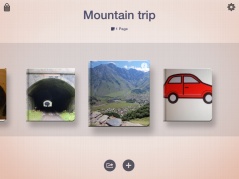 bout what you saw or play them your recording.
bout what you saw or play them your recording.


 r stories. A motivating resource for story telling and a few prompts to help develop the plot…
r stories. A motivating resource for story telling and a few prompts to help develop the plot…


 Click on Create a Story. You will need to fill in your names before you continue.
Click on Create a Story. You will need to fill in your names before you continue.




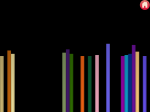







 ll the other child how to do something. In addition, the other child can develop skills in listening to their peers. The art/craft activities work particularly well with younger children who are not confident with colours and preposition words. Examples of stages from a few different activities below:
ll the other child how to do something. In addition, the other child can develop skills in listening to their peers. The art/craft activities work particularly well with younger children who are not confident with colours and preposition words. Examples of stages from a few different activities below:

 nd of theme.
nd of theme. 
 Toddler’s Seek and Find apps were a recent discovery on the iPad of a friend’s toddler. The free ones (Animal Circus, My Zoo Animals, My Little Town) are all pretty good and give you plenty to work with even though not all of the scenes are available unless you pay a bit more. A bit like
Toddler’s Seek and Find apps were a recent discovery on the iPad of a friend’s toddler. The free ones (Animal Circus, My Zoo Animals, My Little Town) are all pretty good and give you plenty to work with even though not all of the scenes are available unless you pay a bit more. A bit like  k the child to choose one. I then demonstrate a few of the the activities and talk about them simply – usually the child follows my lead and starts doing the same. Be warned – you can’t usually move on to another activity until they have had a chance to activate every single element of each scene.
k the child to choose one. I then demonstrate a few of the the activities and talk about them simply – usually the child follows my lead and starts doing the same. Be warned – you can’t usually move on to another activity until they have had a chance to activate every single element of each scene.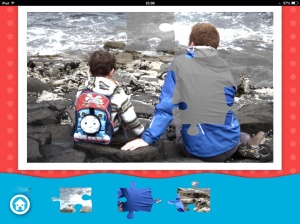 en your child is learning new words, they learn both by listening to the word and by using it over and over again themselves. Doing a jigsaw can be a fun way of talking about a picture but doing the same one again and again can leave limited opportunities for expanding vocabulary.
en your child is learning new words, they learn both by listening to the word and by using it over and over again themselves. Doing a jigsaw can be a fun way of talking about a picture but doing the same one again and again can leave limited opportunities for expanding vocabulary.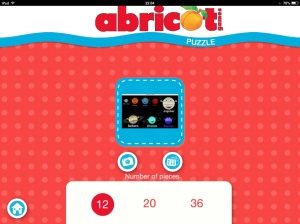 Abricot Games – Puzzle (free) is the most user friendly app I’ve found for uploading your own photographs or pictures and converting into a jigsaw. It can convert photos into 12, 20 or 36 piece puzzles. The app has a number of pictures already built in – worth trying first to see if your child likes the app and if he/she enjoys talking about the pictures. If you want to create your own, try the following:
Abricot Games – Puzzle (free) is the most user friendly app I’ve found for uploading your own photographs or pictures and converting into a jigsaw. It can convert photos into 12, 20 or 36 piece puzzles. The app has a number of pictures already built in – worth trying first to see if your child likes the app and if he/she enjoys talking about the pictures. If you want to create your own, try the following:
 abstract concepts such as emotions and could also be a useful way for consolidating curriculum vocabulary for older children.
abstract concepts such as emotions and could also be a useful way for consolidating curriculum vocabulary for older children. When I first got an iPad, the apps with easy touch-activated sounds and visual effects (examples below) were the first ones I downloaded. They are fantastic as basic cause and effect activities and are highly motivating for children of a range of ages and abilities.
When I first got an iPad, the apps with easy touch-activated sounds and visual effects (examples below) were the first ones I downloaded. They are fantastic as basic cause and effect activities and are highly motivating for children of a range of ages and abilities. I work in a school with a large number of children with ASD, where iPads are an obvious motivator for communication. The sensory apps work well when encouraging use of PECs across the day and in different situations.
I work in a school with a large number of children with ASD, where iPads are an obvious motivator for communication. The sensory apps work well when encouraging use of PECs across the day and in different situations.


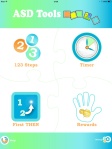 n used iPad timer apps at school with children who have autism as they often benefit from clear visual and sound prompts to help them understand what is expected of them. It has been helpful to give a warning of when I plan to use the iPad with them and when they are allowed to use it on their own.
n used iPad timer apps at school with children who have autism as they often benefit from clear visual and sound prompts to help them understand what is expected of them. It has been helpful to give a warning of when I plan to use the iPad with them and when they are allowed to use it on their own. My favourites are ASD timer and Sand Timer (both free). You can set for any period of minutes/seconds and there is a noise when time is up (regardless of which app you are using at the time). Both of the apps above allow you to choose the ‘time up’ noise from a range of bleeps and tunes.
My favourites are ASD timer and Sand Timer (both free). You can set for any period of minutes/seconds and there is a noise when time is up (regardless of which app you are using at the time). Both of the apps above allow you to choose the ‘time up’ noise from a range of bleeps and tunes.